Graph of programming languages people used in 2012
I came across this link representing a visualization of programming languages usage based on a hashtag collect : http://www.ioncannon.net/projects/code2012/
Although this method can be criticized, it provides interesting data : JavaScript is the clear winner with Java just behind. We can see Scala is a growing language too, it has been used more than PHP last year (according to this study).
If you find another study on this topic don't hesitate to comment this blog post to let me know.IntelliJ 12 Darcula + Monokai
Loïc Descotte shared via Twitter an excellent color scheme for IntelliJ inspired by Monokai color scheme.
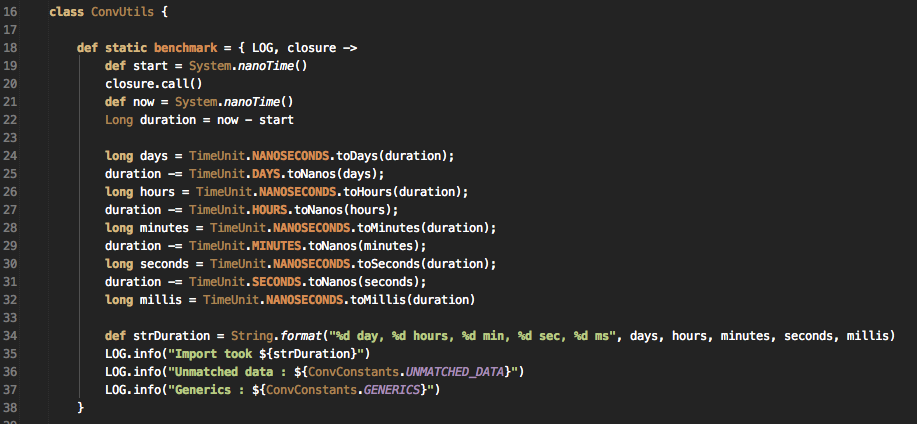
You can grab it at the following link (Monokai color scheme) or get the complete corresponding settings jar file here.
Setup is simple, under OS X you have to do the following (and then
select the corresponding color scheme in settings) :
cp ~/Downloads/GreaterMonokai.xml ~/Library/Preferences/IntelliJIdea12/colors/
Quickly insert data to a SQL database in Groovy

When we migrate data at SRMvision, we use Groovy to focus on the migration logic without loosing time with heavy syntax and POJO mapping. Groovy is a great tool to do this, and its out of the box Sql handling is really very good. I found myself having the need to insert data to multiple existing table filling all columns.
While we can do it easily, it can become a mess rapidly when there is a lot of columns to handle. With this little snippet, you can leverage Groovy's maps to get a solid insertIntoTable
static def insertIntoTable(String tableName,
Map paramMap,
final Sql sql) {
sql.executeInsert("""
INSERT INTO ${tableName}
(${paramMap.keySet().join(',')})
VALUES
(${paramMap.keySet().collect { key -> ":" + key }.join(',')})
""", paramMap)
}To use it, one can simply call it this way (with the sql object correctly bound to a connection)
def paramMap = [
id : 1,
myFirstColumn : "My first value",
mySecondColumn : "Second"
]
insertIntoTable("MyTable", paramMap, sql)